An iPhone makes you feel that you are a professional photographer, as it allows you to adjust exposure and focus, switch to night mode and many other settings. But if your iOS version is 11 or above, then you may find that the software on your Windows or Mac does not recognize the HEIC format. You may wonder, how to convert heic to jpg on your iphone for better use? I will walk you through the whole process in this article.
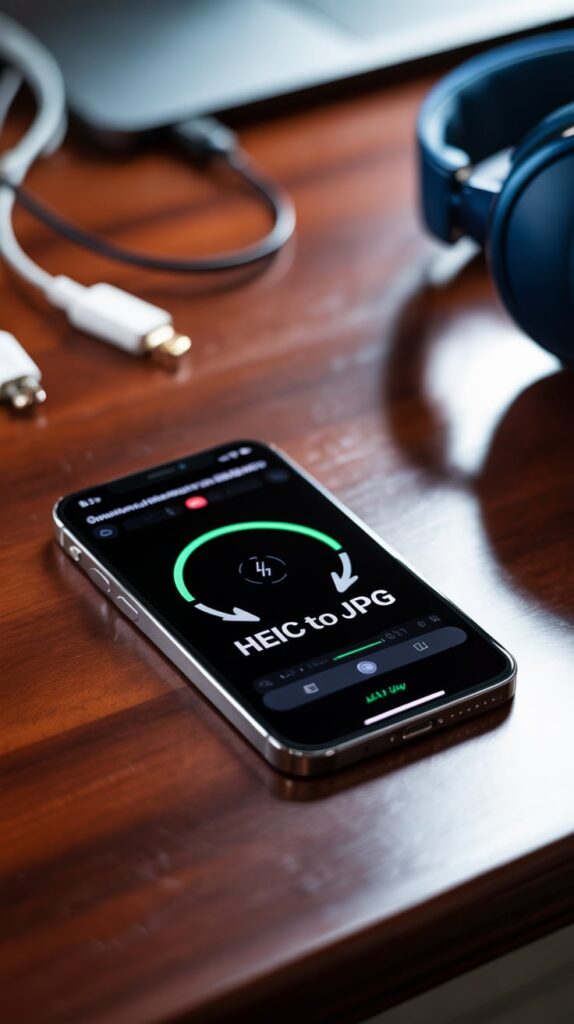
What is a HEIC Format?
Developed by Apple INC, HEIC Format is introduced to the market as a high-Efficiency Image File format. Not only does this format save a lot of space via its premium compression technology, but more importantly, it saves your photos in a much better quailty than JPG or PNG. So you can focus on creating creative content without worrying lack of phone space.
Apple started using .HEIC image since 2017 as it noticed via big data that most iPhone fans may face ‘memory full’ issue for their devices as they love shotting so much. Imagine the moment that you need to take some urgent photos, but your iPhone shows that you need to clean up some space first before doing this. How would you feel?
So, thanks to Apple’s modern compression technology, a .HEIC format image can save way more space than a JPG format photo.
Find out if your iPhone use HEIC format
Go to your iPhone photo app, open any photo, tab ‘i’ in the bottom, if you see a ‘HEIF’ next to the iPhone model name, then you have it.
HEIC VS JPG, Why HEIC is better?
There are some solid reaons that HEIC is way better than JPG, let’s find out.
- .JPG images take up twice more space than HEIC images.
- .HEIC format allows you to save images with transparency, which means it allows you to create sepcial graphic designs like logo.
- The .HEIC format supports 16-bit color, so you get a higher quality with your photos.
But there are also some downsides for .HEIC, Typically, it has less compatibility with Windows, Linux, or Mac. The .JPG format has been around for decades, so it is widely supported by most software.
How to Convert HEIC to JPEG?
The fastest and easiest way is to use an online converter. There are so many options out there. Below are a few online converters:
https://www.iloveimg.com/convert-to-jpg/heic-to-jpg
https://www.freeconvert.com/heic-to-jpg
Basically, you just need to choose your photos from iPhone, upload them, and click convert button. In a minute of two, you should get converted JPG images to download.
Some of the online converters support batch conversion at a time, but they also have image size limit.
You can also convert HEIC photos by email on your iPhone, Here is how: basically you will need to open the photo you want to convert, tap it to share it via email. Enter your own email address associated with your iPhone Email APP, and click ‘send’.
Then you will receive an email on your iPhone, download it as JPG format.
You can also do this via The Files App. And it is easier than using email. Here is how: tap the share option of the photo and choose ‘Copy Photos’. Create new folders by taping the ‘on my phone’ option in files app. Paste the photo here, and then you get your JPG photo.
So easy!
Or you don’t want to convert HEIC to JPG on iPhone at all?
Yes, you have even simpler option: you can configure the format of camera capture to be JPG in iPhone’s system setting menu.
Go to the iPhone setting and find Camera option, find the Formats setting, choose ‘Most Compatible’. And now go to setting again, select Photos, tap Automatic option in the Transfer to Mac Or PC option.
Now each time you shoot an photo from your iPhone, it is stored in JPG format rather than HEIC format.